How to Use?
PDF to DWG Stand-Alone Version:
The PDF to DWG Converter Stand-Alone is a user-friendly application that enables you to convert PDF files into DWG or DXF files in just a few simple steps. It supports AutoCAD versions from 2.5 to 2026.
Here are the steps to convert PDF into DWG and DXF:
- Add the source PDF file and choose the target file format.
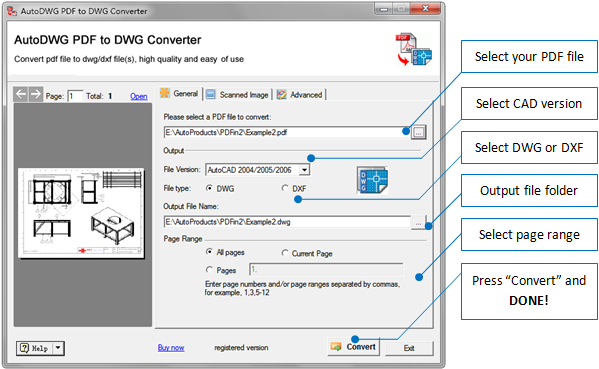
- If you want to convert single or separated pages in a PDF using PDF to DWG Converter, please follow these steps:
- Step 1:
In the conversion settings, locate the "Page Range" field.
- Step 2:
Enter the page numbers that you want to convert, separated by commas.
For example, to convert pages 2, 5, 6, 7, 8, and 23, you can enter "2, 5, 6, 7, 8, 23". - Step 3:
If you want to convert a range of pages, you can use a hyphen (-) between the page numbers.
For example, to convert pages 5 to 8, you can enter "5-8". - Step 4:
Click on the "Convert" button to start the conversion process. PDF to DWG Converter will convert the specified pages from the PDF according to the page numbers or ranges you entered.
- Step 1:
- Click the "Convert" button to start the conversion process.
Raster to Vector Conversion Settings:
If the PDF file is a scanned raster image, you need to set the "Image Option" first. Here's how to do it:
- Step 1:
Switch to the "Scanned Image" tab.
- Step 2:
Check the option of "Convert scanned image to vector object."
- Step 3:
Set the tracing line type and the image background color for conversion.
- Step 4:
Check the conversion result.
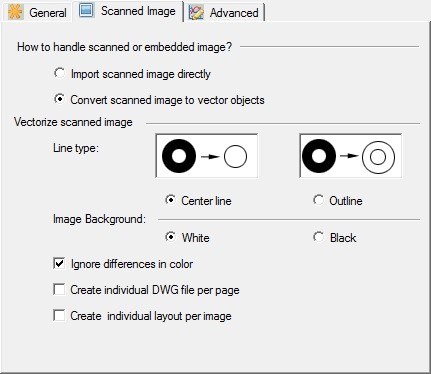
Please note that the quality of the converted file depends on the cleanliness, uniformity, and contrast of the scanned raster PDF.
Pro Batch Version:
Batch processing is available in the purchased version. Here's how to use it:
- Add the PDF files to the list.
- Click the "Convert" button and wait for the process to finish.
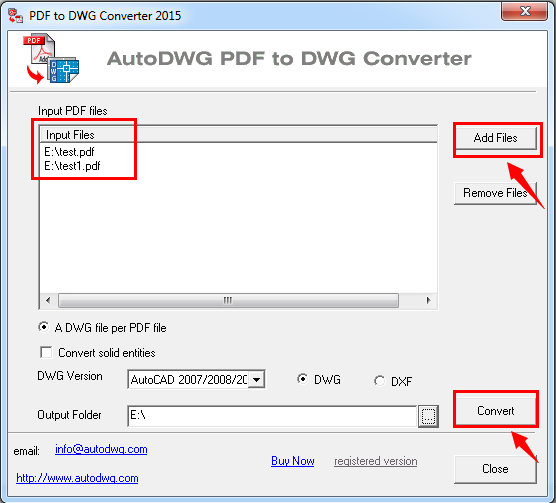
FAQ:
| Will this software work with 64 bit computer? |
| How to update the product? |
| How to download the old program? |
Reference:
System Requirements:
- Operating System Compatibility: Windows XP, Vista, 7, 8, 10, 11
- RAM: Minimum of 1024MB (1GB) or greater. The executable program takes up 27MB of memory, but loading a drawing file may require additional RAM depending on the size of the drawing file.
- Hard Drive: At least 40MB of free hard drive space is required for installation.
Please ensure that your computer meets these requirements to ensure smooth installation and operation of our software.
Technical Support:
We offer free technical support to all our customers. If you have any questions or need assistance with our software, you can contact us at info@autodwg.com. Our team of experts is ready to help and provide timely support to ensure a smooth experience with our PDF to DWG conversion services.
Conversion service:
you can simply email your PDF or image file to us, and we will run the conversion program for you. Once the conversion is complete, we will email the converted DWG/DXF file back to you. Please provide your order ID and the original file(s) in your email, and we will respond as soon as possible. This convenient and hassle-free process allows you to have your files converted without having to install any software on your machine.
Update:
After purchasing our software, you will receive one year of free update service. This means you will have access to any updates or improvements to the software during that period. However, after the one-year expiry, you can still continue to use the software, but you will not receive any further updates unless you purchase an additional update or upgrade. This allows you to enjoy the latest features and improvements to the software while staying up-to-date with the latest technology.