Support Center
A guide to usage assistance and more
How to search texts in multiple drawings?
STEP1.
Hold “Ctrl” and press “B” to go to the Browser mode.
STEP2.
Run the command
Option1. Find the “Search text in drawings” button on the tool bar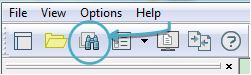
Option2. Right click in the view, and find the “Search text in drawings” item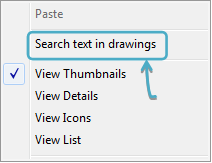
Option3. Right click on a drawing thumbnail and find the “Search text in drawings” item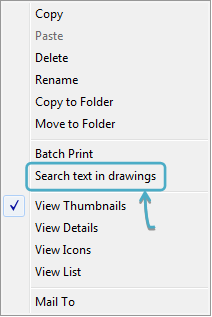
STEP3.
Type the test, choose a destination folder and click “OK”. 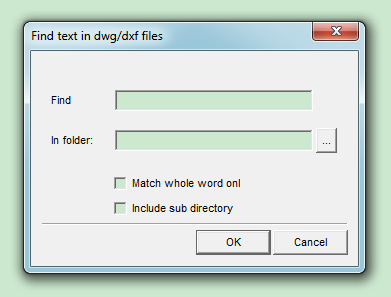
STEP4.
Double click on a drawing thumbnail to view the drawing. Use arrow button on the toolbar to switch drawings.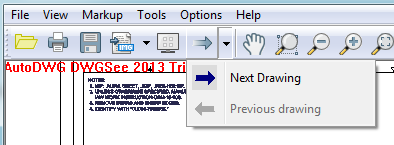
Note: You may want to search again in the drawing to locate the specific text in a drawing, please see >> Search and find text in the drawing.
Example
I searched a keyword and it gives me 2 results. Double clicked one file and open the drawing.
Now use the arrow buttons “Next drawing” and “Previous drawings” to browse all the matched drawings for reviews.
To precisely locate a keyword, hold “Ctrl” and press “F” to find the text location in the drawing.